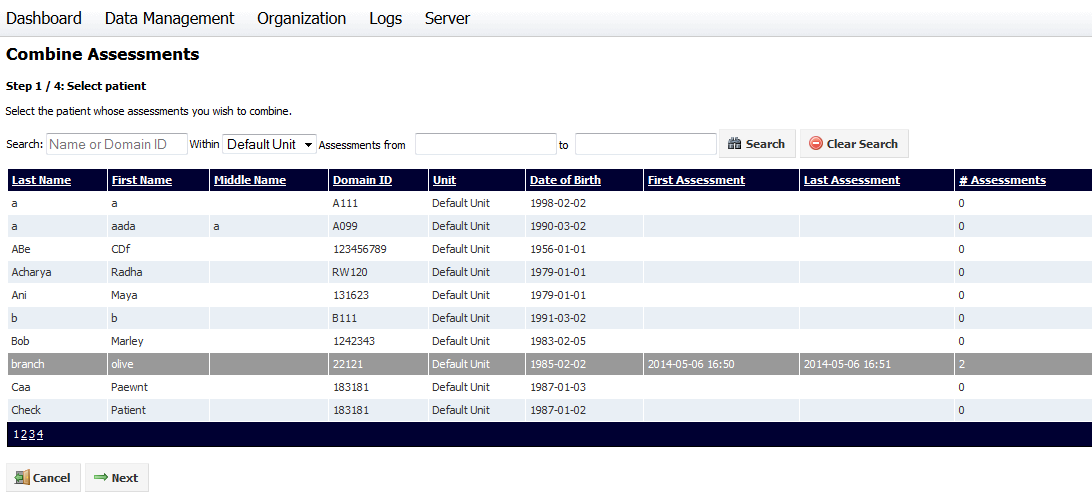
If information has been recorded in two assessments that would be better covered by a single assessment, those assessments can be combined using the Combine Assessments option. For example, this may occur if wound notes were accidentally created in a different assessment to the images that were captured.
If you need to move an assessment to another patient, use the Move Assessment to Another Patient option.
If you need to move an assessment to another visit without changing the patient, use the Move Assessment to Another Visit option.
Combining two assessments involves four steps, and the process can be canceled at any time before the last step. To combine two assessments, select Data Management > Assessments, then select Combine Assessments. The first Combine Assessments screen will be displayed:
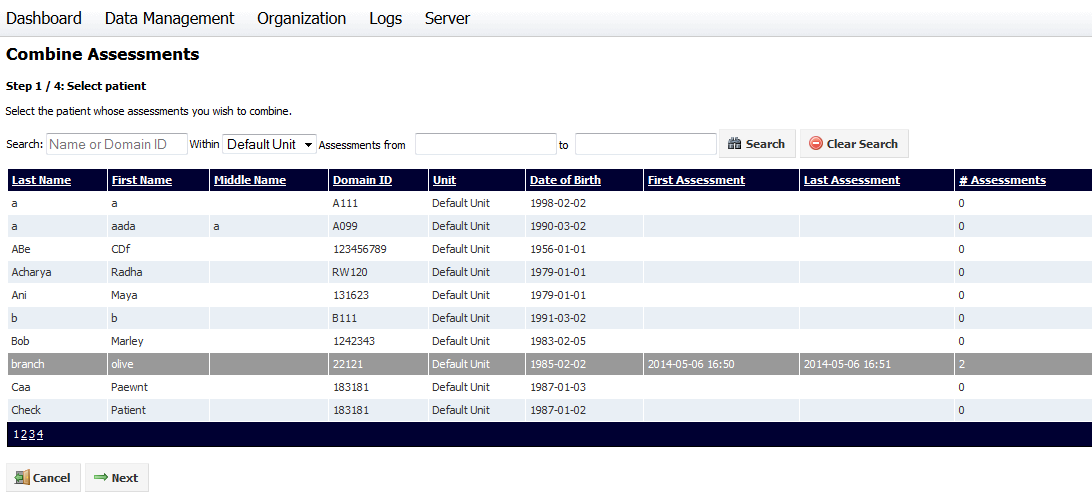
Click on the required patient, then on the Next button. The second step will be displayed:
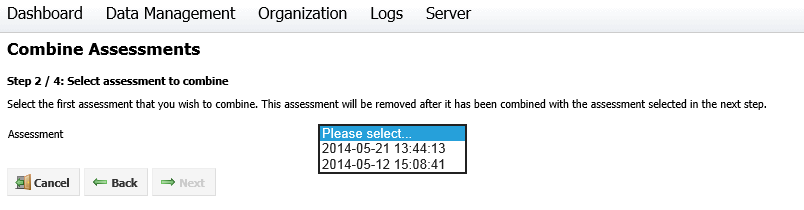
If the patient you selected in Step 1 has only one assessment, you will be prompted to select another patient.
For Step 2, select the first of the assessments you wish to combine from the assessments in the drop-down list. This is the assessment that will be deleted once the two assessments have been combined. Click Next to move on to the next step. The third step will be displayed:
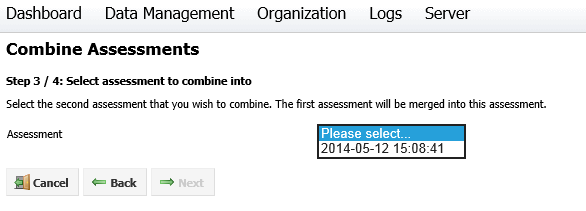
Select the second of the assessments you wish to combine from the drop-down list, then click Next to proceed to the final step. A summary of the changes made will be displayed. Click Cancel to cancel the process, Back to go back and make changes or Finish to combine the assessments. Once you click Finish, you will be asked to confirm your choice.